ASP.NET MVC - SQL Database
To learn ASP.NET MVC, we are Building an Internet Application.
Part VI: Adding a Database.
Creating the Database
Visual Web Developer comes with a free SQL database called SQL Server Compact.
The database needed for this tutorial can be created with these simple steps:
- Right-click the App_Data folder in the Solution Explorer window
- Select Add, New Item
- Select SQL Server Compact Local Database *
- Name the database Movies.sdf.
- Click the Add button
* If SQL Server Compact Local Database is not an option, you have not installed SQL Server Compact on your computer. Install it from this link: SQL Server Compact
Visual Web Developer automatically creates the database in the App_Data folder.
Note: In this tutorial it is expected that you have some knowledge about SQL databases. If you want to study this topic first, please visit our SQL Tutorial.
Adding a Database Table
Double-clicking the Movies.sdf file in the App_Data folder will open a Database Explorer window.
To create a new table in the database, right-click the Tables folder, and select Create Table.
Create the following columns:
| Column | Type | Allow Nulls |
|---|---|---|
| ID | int (primary key) | No |
| Title | nvarchar(100) | No |
| Director | nvarchar(100) | No |
| Date | datetime | No |
Columns explained:
ID is an integer (whole number) used to identify each record in the table.
Title is a 100 character text column to store the name of the movie.
Director is a 100 character text column to store the director's name.
Date is a datetime column to store the release date of the movie.
After creating the columns described above, you must make the ID column the table's primary key (record identifier). To do this, click on the column name (ID) and select Primary Key. Also, in the Column Properties window, set the Identity property to True:
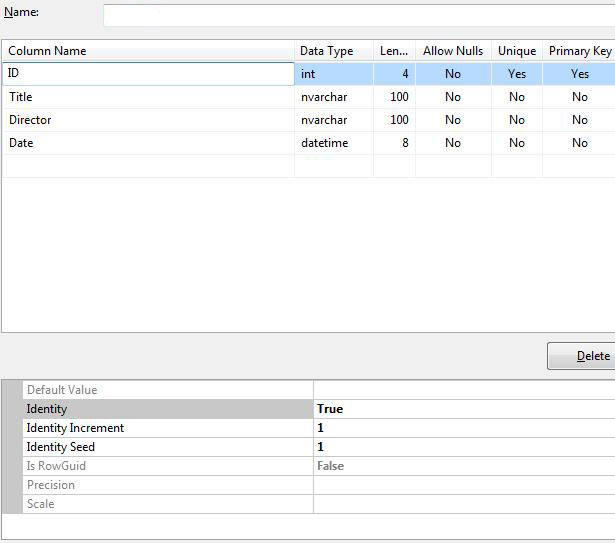
When you have finished creating the table columns, save the table and name it MovieDBs.
Note:
We have deliberately named the table "MovieDBs" (ending with s). In the next chapter, you will see the name "MovieDB" used for the data model. It looks strange, but this is the naming convention you have to use to make the controller connect to the database table.
Adding Database Records
You can use Visual Web Developer to add some test records to the movie database.
Double-click the Movies.sdf file in the App_Data folder.
Right-click the MovieDBs table in the Database Explorer window and select Show Table Data.
Add some records:
| ID | Title | Director | Date |
|---|---|---|---|
| 1 | Psycho | Alfred Hitchcock | 01.01.1960 |
| 2 | La Dolce Vita | Federico Fellini | 01.01.1960 |
Note: The ID column is updated automatically. You should not edit it.

